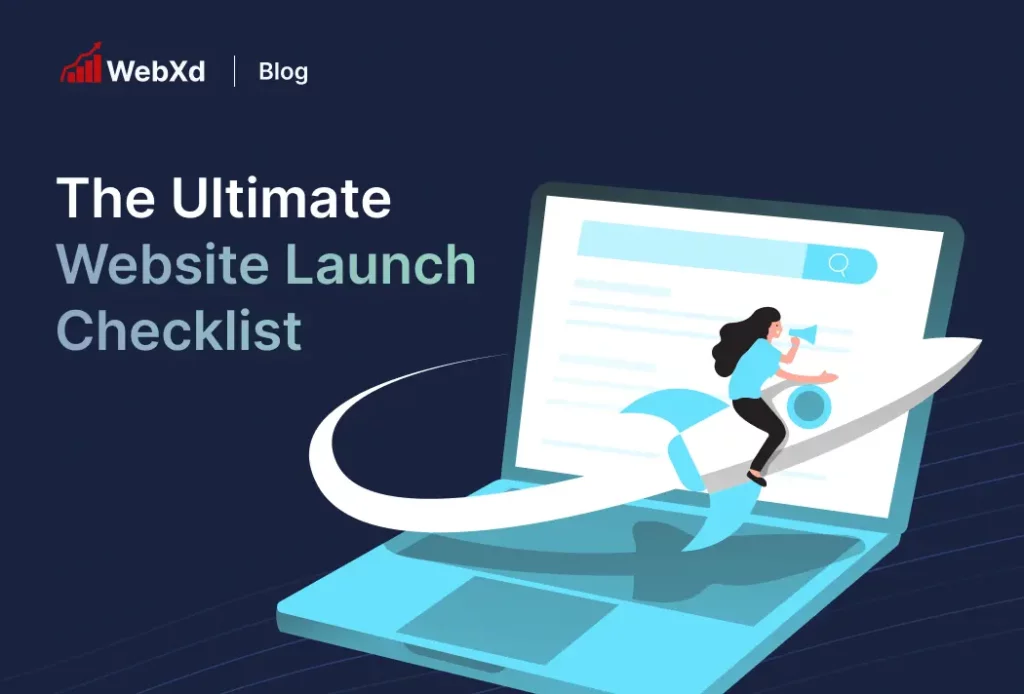
Launching a new website is a critical undertaking. Whether you’re launching a website for the first time or redesigning an existing website, planning ahead will ensure a smooth transition and help prevent disruption in services. In this ultimate website launch checklist (including pre-launch and post-launch), we’ll cover everything you should do to ensure a successful website launch.
Pre-Launch Checklist
The key to the website pre-launch checklist is to ensure you have everything organized for launch and post-launch quality assurance (QA) testing. While every item might not apply to your specific case, running through each list item can help you identify details and tasks unique to your website launch. Let’s dive in with step one.
1. Gain access to the DNS records
The first and most important task you’ll need to complete is gaining access to the DNS records. The DNS records are either hosted with the domain name registrar or are pointed to another location through name server redirects.
In case you don’t know the difference between the domain name registrar, DNS, and name servers:
- A domain name registrar is a company authorized to manage the registration of domain names.
- DNS (Domain Name System) Records, translates human-friendly domain names into IP addresses.
- Name servers are specialized servers that handle DNS requests, directing traffic from domain names to the correct IP addresses where websites are hosted.
Essentially, while the registrar handles the registration of domain names, DNS and name servers ensure that web traffic is routed properly to the intended destination.
If you don’t know where the DNS records for the domain name are hosted, log into the domain name registrar account and look for nameserver information. This will tell you where the DNS records are. As mentioned above, you’ll need administrator access to the DNS records to make necessary updates for the website launch.
2. Ensure the new web host has the correct server specifications
Check the current web hosting provider’s server specifications (e.g., number of PHP workers, the PHP version, database specifications, etc.) for the current live website and your staging site. You want to make sure that your chosen web host provider’s servers have all the necessary requirements for the new website.
3. Ensure the new web host will not override MX records
4. Back up the old website
Before you launch the new site, backup the current website. We recommend storing it on a private staging URL with “no-index” specifications. Consider adding a password for extra security from both search engines and end users. If you want to save costs on hosting, you can backup the old website to a local offline environment.
We recommend you backup the current website 1-2 weeks prior to launch. Keeping a website backup ensures that you can access old content when needed.
5. Identify Domain Dependent Third-Party Tools and Plugins
With the proliferation of third-party tools, your new website likely uses one or more third-party integrations that are domain dependent. Since the live site and staging site have different domains, launching without reconfiguring domain permissions could interrupt the third-party services. For example, if your website forms use the Google Recaptcha API and recaptcha domain permissions are not configured to include the live domain, then the forms won’t work after website launch. This is just one of many examples.
To prevent third-party service disruptions like this, you’ll want to make a list of all third-party tools, plugins, and APIs used on the staging site. Common examples include Google Recaptcha, Google Places, Typesense, plugin license keys, etc.
One-by-one, go down the list and determine which APIs require reconfiguration for the new live domain. If you’re unsure, reach out to the third-party plugin support. Our recommendation is to configure domain permissions for the live site one week before launch. After launch, refer back to this list to test all these third-party integrations. This can help you quickly identify any domain configuration accidents or mistakes.
Third-party plugin licenses used on the current site (but not on the staging/new site) can be discontinued after launch.
6. Authorize the new live domain for API integrations
The above step is so important that we just want to reiterate it again. Ensure that third-party API integrations are authorized for your new live domain. Common examples include Google Places API, Google Recaptcha, etc.
7. Gain access to search engine consoles and webmaster tools
For priority indexing, you’ll want to submit a sitemap of the new website to search engines immediately after launch. Sitemap submissions are permitted and encouraged on Google Search Console, Bing Webmaster, Yahoo, Ask.com. Unfortunately, DuckDuckGo does not have an official sitemap submission process.
If the current website has accounts with any of these search engines, request access. If not, setup accounts for each search engine. By ensuring access to these tools ahead of time, you can be ready to submit your new website’s sitemap immediately after launch.
8. Get access to website analytics tools
9. Determine if URLs in PPC campaigns need to be changed
If you run pay-per-click (PPC) ads like Google ads or Facebook ads, check if any URL changes will impact your campaigns. If URLs changed during the redesign process, ensure you update your ads to avoid 404 errors. For first-time website launches, or websites that do not run PPC campaigns, you can skip this step.
10. Identify critical conversion steps
Plan time to immediately test critical conversion steps after launching the website. For an ecommerce website, this would be the check-out process. For a lead gen website, this would be form submissions. Make sure you have a list of the critical conversion points and respective URLs prior to launch so you can test the process immediately following the launch.
11. Plan the best method to launch
If you plan to use the same web host, your “Go Live” protocol will be to migrate the new website files to the current web host’s servers. FileZilla is a great option. If your new website is a WordPress website, then we recommend using Migrate Guru to transfer the files.
On the other hand, if you plan to use a new web server or new web host for the new website, you’ll want to ensure the new website is uploaded to the new web host, then point the domain name to the new web server. Depending on your DNS setup, this can include changing the A record or CNAME records.
12. Determine if you'll use WWW or Non-WWW
13. Plan the SSL Certificate
14. Determine all Cache Locations
A cache is a hardware or software component that stores data so that future requests for that data can be served faster. In the context of websites, a cache stores copies of web pages, images, and other resources to reduce load times and improve performance. After you launch the new website, you want to clear all caches so the old website files are no longer being served.
Identify all cache locations (e.g., WordPress backend, website servers, DNS cache) and plan to clear them post-launch to avoid serving old website files. Note that if you correct an error after website launch, you will need to clear all cache locations again. We recommend purging the cache after any website change is made.
Launch Checklist
1. Run Search and Replace
In the pre-launch checklist, you should have planned your specific website launch method. Make sure your migration method includes a search and replace feature to switch all staging site URLs to live site URLs. If it doesn’t, you’ll want to run a search and replace function on all your website files to ensure no links are pointing to the staging environment.
2. Track DNS Propagation
If you’re pointing your domain to a new server, you can monitor DNS propagation using DNSChecker.org.
3. Check Website Headers
Use your web browser’s inspect tool to verify that the planned web host is displaying your new website.
4. WWW and Non-WWW
In the pre-launch checklist, you should have determined whether www or the non-www will be used as the primary URL. During launch, you’ll want to add the applicable redirects to ensure both versions of the URL point to the same location.
For example, if www is primary, then https://example.com should point to https://www.example.com.
5. Check the SSL Certificate
Ensure your SSL certificate is correctly installed and HTTP is pointing to HTTPS on both WWW and Non-WWW URL versions.
6. Connect Premium Plugins to New Domain
Refer to your list of third-party plugins or integrations that require domain name authorization. If you haven’t already, go to the license section for each tool and update the authorized domain to include the live URL.
7. Reindex Plugin Databases
8. Clear Cache
9. Add Redirects for Changed URLs
If this website launch is for a redesigned website and one or more of the URLs changed, you’ll want to add 301 redirects to pass all ranking power from the old URL to the new URL. This will help with retaining search engine rankings.
10. Add Redirects for PDFs or other Media Files
For website redesigns, there are often old marketing emails or other collateral that link to PDFs or other media files on the old website. If those URL structures changed during the redesign (often, the date of upload will change the URL) then add redirects to ensure users are not redirected to the 404 page.
Post-Launch Checklist
1. Connect Analytics Tools
After launching the new website, connect the analytics tools you plan to use. Common analytics tools include Google Analytics, Google Search Console, Hotjar, etc. For WordPress sites, you can use the Google Site Kit plugin to setup Google’s website analytics tools easily and efficiently.
2. Enable Cookie Consent Opt-in
If you haven’t already, make sure your website has a cookie consent opt-in solution in place to comply with privacy regulations.
3. Test Major Conversion Points
4. Update Social Media Links
5. Use a Broken Link Checker
6. Submit Sitemap to Search Engines
7. Discontinue Old Services
By following this guide, you can ensure a smooth launch and/or transition of the old website to the new one. Good luck with your new website launch!




